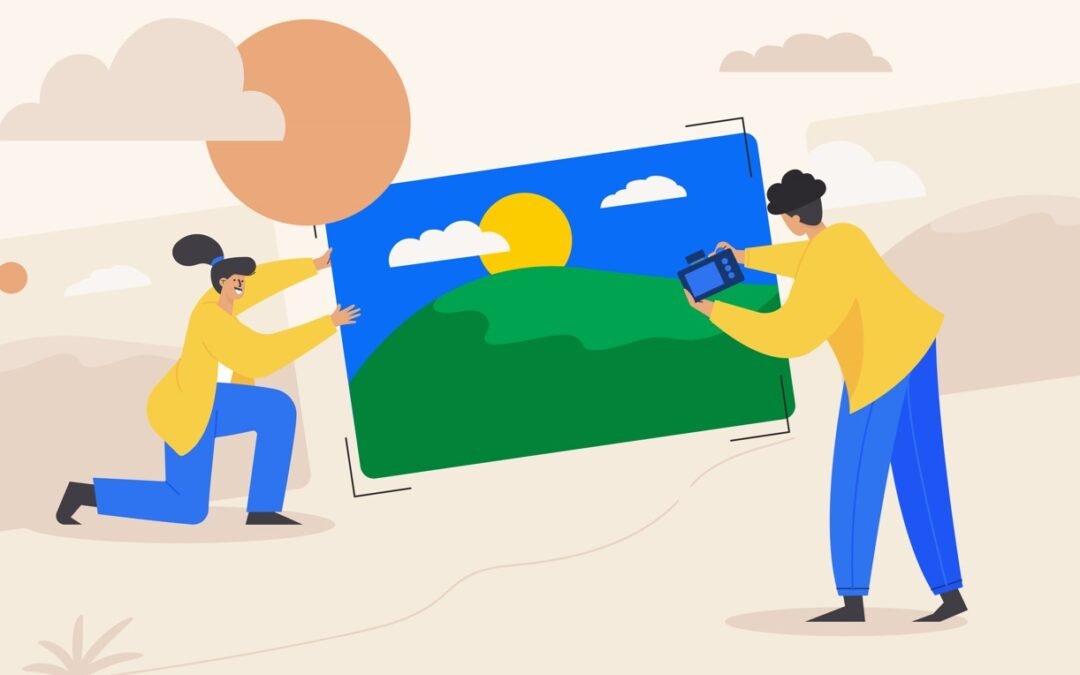Photo cropping is an essential skill for anyone working with digital visuals, from product designers and developers to social media managers. Effective cropping removes distractions, focuses the viewer’s eye, and enhances composition. This guide will walk you through key techniques and tools for cropping photos on various devices, ensuring your images look their best regardless of platform. For a full, in-depth guide, check out ProductScope’s detailed tutorial on photo cropping.
Why Cropping Matters in Visual Design
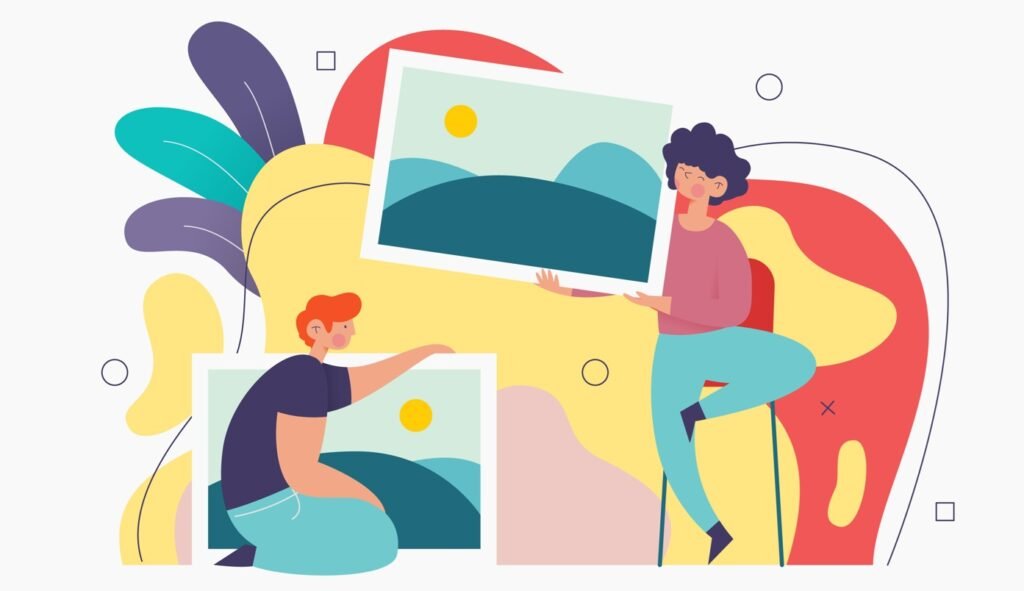
Cropping is much more than trimming edges; it’s a powerful tool to control the visual focus and narrative of an image. Whether you’re highlighting a product or capturing the essence of a moment, cropping allows you to shape the viewer’s perspective and meet format requirements. Especially on social media, where each platform has distinct image aspect ratios, knowing how to crop a photo ensures visuals are optimized to engage viewers effectively.
Cropping Photos on Mobile Devices
iOS: Photos App
Apple’s Photos app provides intuitive cropping options. Start by opening the image, then tap Edit and select the Crop icon. You can manually adjust the crop box or select from preset aspect ratios, which help tailor images for specific uses. This feature is ideal for cropping social media posts to fit Instagram‘s square format or creating banner-friendly images.
Android: Gallery App
Android devices offer similar functionality within the Gallery app. Accessing the edit mode provides options for adjusting the crop dimensions manually or selecting from aspect ratio presets, making it easy to crop images for different formats. By customizing crop sizes, you can enhance the composition and balance of the image, whether it’s for a webpage or an advertisement.
Cropping Photos on Computers

Windows: Photos App
Windows users can crop photos directly in the Photos app. Open the photo and select Edit & Create > Edit > Crop & Rotate. Adjust the crop box as needed, using the drag handles or selecting from preset ratios. This method suits users who frequently edit photos for presentations, documents, or social media posts.
macOS: Preview App
On macOS, the Preview app includes a Markup tool that offers straightforward cropping options. Open the photo, select Tools > Crop, and adjust the frame. Mac’s Preview app is ideal for those working with high-resolution images, allowing for a more detailed, fine-tuned cropping process.
Advantages of Using Third-Party Cropping Tools Like ProductScope AI vs. Built-In Apps
While built-in tools like the Windows Photos app or the default cropping features on iOS and Android devices offer simple solutions for basic cropping needs, third-party tools like ProductScope AI can take your image editing to the next level. Here’s why you might consider using them:
- Higher Precision and Customization: Built-in apps usually provide basic cropping features, such as the ability to simply remove unwanted areas from an image. However, third-party cropping tools, such as ProductScope AI, allow for more precision when it comes to resizing and adjusting images. These tools come with advanced features that help retain the quality of your photos when resizing and can even automatically adjust the crop for better composition.
- More Control Over Image Resolution: When you crop a picture on Windows or resize it, there can be concerns about losing resolution. ProductScope AI offers advanced options to help you maintain high-resolution quality when cropping images, something that default apps like Windows Photos may not focus on. This is crucial when preparing images for print or professional use.
- Automated and AI-Assisted Editing: ProductScope AI uses artificial intelligence to help you select the most relevant parts of an image to crop, reducing the manual effort needed. It provides smart recommendations based on the content of the photo, helping you crop images with minimal effort and high accuracy.
- User Testimonials and Expert Reviews: Many professional photographers and graphic designers prefer ProductScope AI because of its sophisticated features. Users have shared that it allows them to crop images on Windows with more flexibility, especially when working with batch processing or needing to meet specific image requirements. In contrast, built-in apps typically offer a limited set of features without such customization options.
For example, if you’re wondering how to crop photos on Windows for your business’s website or marketing materials, ProductScope AI could provide you with faster, more accurate results than the default cropping tool on Windows 10. Additionally, this tool makes it easy to adjust your image’s aspect ratio or frame, features that are often lacking in default apps.
ProductScope AI Tools for Advanced Cropping
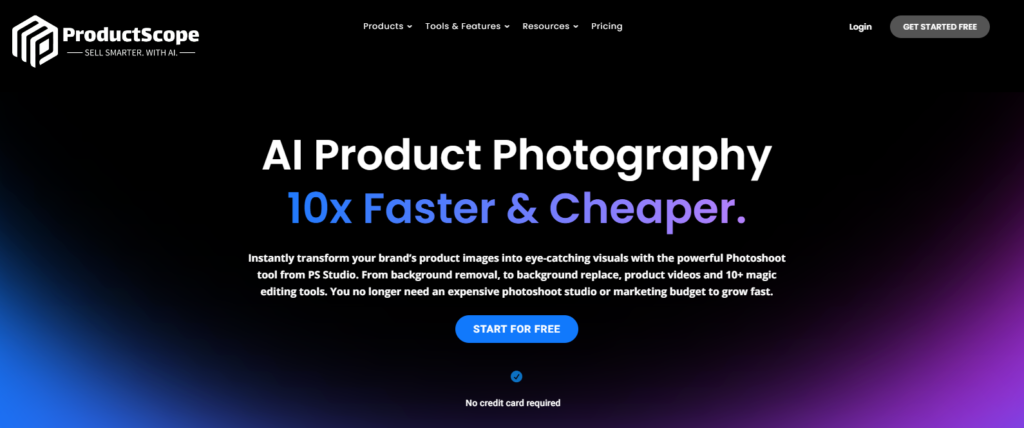
For more complex photo cropping needs, ProductScope AI offers tools like Photoshoot for product photography, which enables advanced resizing, aspect ratio adjustments, and even background customization. By utilizing these tools, you can create product images optimized for e-commerce, achieving a polished look that appeals to consumers and increases conversions. ProductScope’s tools streamline this process, making it easier to produce professional-grade photos for various digital platforms.
Best Practices for Effective Cropping
- Consider Aspect Ratios: Preset ratios simplify the cropping process by aligning your photo with common formats like 16:9 for videos or 1:1 for square layouts.
- Focus on Composition: Aim to keep your subject off-center for a more engaging image, following the rule of thirds.
- Avoid Over-Cropping: Cropping too closely can diminish image quality. Ensure there’s enough resolution left for a sharp, clear image, especially if you plan to print or use the photo in a large format.
Checkout ProductScope AI’s Studio (and get 200 free studio credits)
Final Thoughts
Mastering the art of cropping enhances the impact of your photos, helping you craft visuals that captivate viewers and communicate effectively. By learning to crop on multiple devices and platforms, you’ll be prepared to make your images stand out, no matter the medium. Experiment with various cropping tools and techniques to find what best suits your workflow and design goals.
For a more detailed look at these methods and tools, check out the full guide at ProductScope.