Instagram has evolved into one of the most dynamic platforms for both personal branding and business. Whether you’re new to the app or an experienced user, this comprehensive guide will help you navigate key features and optimize your Instagram experience for engagement, creativity, and monetization.
Customizing Your Posts: Adding Music, Multiple Photos, and Reels
Visual content is the foundation of Instagram’s appeal, and adding elements like music, multiple photos, and reels significantly increases engagement. Music enhances emotion and storytelling, multiple photos provide a richer experience, and reels capture attention with dynamic, short-form videos (learn more about Instagram video size here). Mastering these features will help you stand out in your audience’s feed.
How to Add Music to Instagram Post
Adding music to your Instagram posts can make them more engaging. Here’s how:
- Create a New Post: Tap the ‘+’ icon and select your photo or video.
- Edit Your Post: Tap on the sticker icon.
- Select Music: Find the ‘Music’ sticker and browse trending audio.
- Choose a Track: Pick the perfect song to match your post.
- Customize: Select the exact section of the song to play.
- Share: Add text or other stickers, then post.
For step-by-step instructions, see our guide on how to add music to Instagram post.
How to Add Multiple Photos to Instagram Story
Adding multiple photos to a story is one of the Instagram features that increases user engagement:
- Open Story Mode: Swipe right from your home feed.
- Select Layout: Tap the ‘Layout’ icon.
- Choose a Grid: Select the number of photos you want to include.
- Add Photos: Tap each grid section to upload images.
- Post: Share your multi-photo story.
Learn more in our detailed guide on how to add multiple photos to Instagram story and also in knowing about Instagram story dimensions.
How to Make a Reel on Instagram
Instagram Reels are one of the platform’s top features for boosting engagement. Reels provide an opportunity to creatively connect with your audience through short, visually appealing videos. Whether for entertainment, education, or product showcases, learning how to create reels can help elevate your content strategy.
- Open Reels: Access the Instagram camera and select ‘Reels.’
- Record or Upload: Capture new footage or upload existing videos. Consider as well Instagram video length.
- Edit: Add music, effects, and text.
- Share: Post it to your feed or the Reels tab.
Check out our tutorial on how to make a reel on Instagram to unleash your creativity and also with knowing about Instagram reel size.
How to Pause Instagram Reels
Pausing reels allows you to catch details in fast-moving videos without holding down the screen the entire time. Here’s how you can pause a reel:
- Tap and Hold: The simplest way to pause a reel is by holding your finger on the screen. However, the video will resume as soon as you release.
- Use Accessibility Features: Some devices allow you to pause reels using assistive touch or other accessibility options, giving you hands-free control.
For more tips, check out our guide on how to pause Instagram reels and make sure you never miss a detail in any reel.
Personalizing Your Profile: Bios, Usernames, and Covers
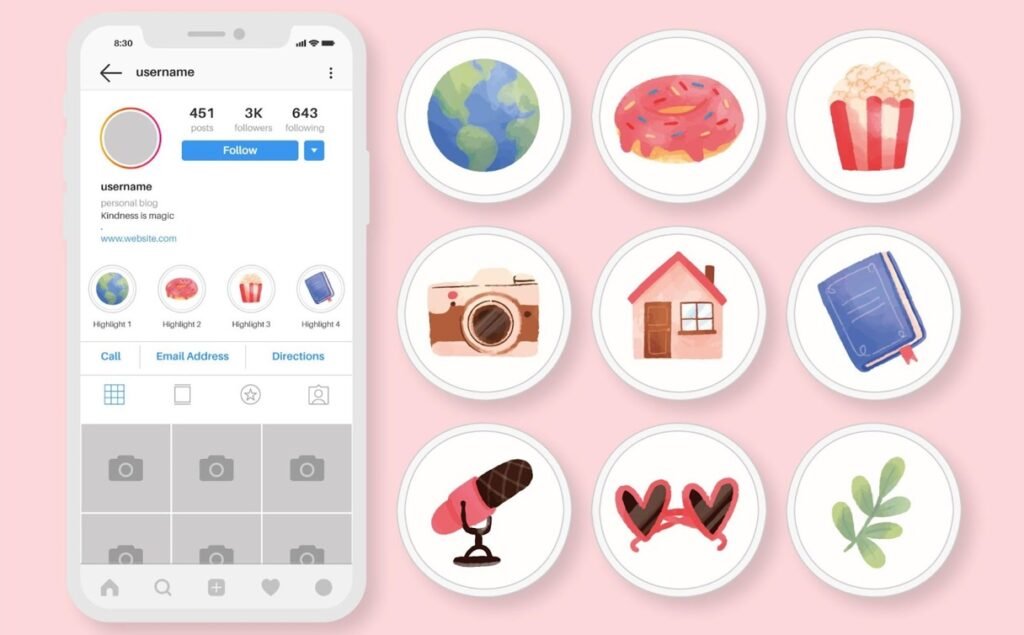
Your profile is your digital business card on Instagram, and a well-crafted bio, memorable username, and personalized highlight covers help leave a lasting impression. These elements define your brand identity and are crucial for attracting new followers and engaging your audience. Here’s how you can optimize these key areas to reflect your personality or business.
Instagram Bio Ideas
Your Instagram bio can convey personality or professionalism. Here are some creative ideas:
- Funny Bios: Showcase your humor with witty lines.
- Inspirational Quotes: Share motivational sayings.
- Personal Details: Include your hobbies or passions. Check out more Instagram bio ideas and get inspiration for crafting a standout PFP for Instagram.
Instagram Username Ideas
Choosing the right Instagram names can make you more memorable. The username you select can shape how easily people find and recognize you, so it’s important to choose something simple, creative, and aligned with your brand.
- Username Generator: Use tools to generate creative Instagram usernames.
- Keep It Simple: Ensure it’s easy to spell and remember.
- Reflect Your Brand: Align the username with your content’s theme. Find more inspiration with our list of Instagram username ideas.
Instagram Highlight Covers
Highlights help organize and personalize your story content. By creating custom highlight covers, you can add visual consistency to your profile and make your most important stories stand out.
- Go to Your Profile: Tap the ‘+’ button under your bio to create a new highlight.
- Select Stories: Choose the stories you want to feature.
- Edit Cover: Add custom cover images using tools like Canva.
For more tips, visit our full guide on creating Instagram highlight covers.
Personalizing Your Instagram for Unique Branding
Instagram Profile Template: For cohesive branding, consider using an Instagram profile template to create a visually uniform profile grid that enhances your personal or business style. Templates can be especially effective for seasonal themes or brand launches.
Instagram Mockup Tools: Instagram mockups help preview your posts, stories, or ads before they go live. This feature is invaluable for perfecting design and content flow, giving you a polished, professional look.
Engaging with Others: Vanish Mode, Muting, and Reposting
Effective engagement on Instagram involves more than just posting. Features like Vanish Mode, muting, and reposting enable you to manage conversations, content visibility, and interactions with other users. Whether you want to maintain privacy, share others’ content, or limit who can see your posts, these tools are vital for customizing your Instagram experience.
How to Turn Off Vanish Mode on Instagram
Vanish Mode is a feature that makes messages disappear after being seen. Here’s how to use and turn it off:
- Activate Vanish Mode: Swipe up in a chat to enable it.
- Turn Off Vanish Mode: Swipe up again to deactivate it. For more details, check out our complete guide on how to turn off vanish mode on Instagram.
How to Mute Someone on Instagram
Muting someone allows you to stop seeing their posts without unfollowing them. This is especially helpful if you want to maintain a connection but filter the content you see on your feed.
- Visit Their Profile: Go to the user’s page.
- Tap ‘Following’: This is under their profile picture.
- Select ‘Mute’: Choose whether to mute posts, stories, or both. For more information, visit our article on how to mute someone on Instagram.
How to Repost on Instagram
Reposting allows you to share content from other users. Whether you’re promoting a collaboration or simply sharing something you like, reposting is a key feature for engagement.
- Find the Post: Locate the content you want to share.
- Use the Share Button: Tap the paper airplane icon.
- Add to Your Story: Select ‘Add post to your story.’
- Customize: Add any desired text or stickers.
- Share: Post it to your story. Learn more in our guide on how to repost on Instagram.
Managing Your Account: Privacy, Likes, and Cache
Instagram allows you to control how your profile is viewed and how you interact with the platform. From hiding likes to clearing cache, understanding these settings will help enhance your privacy and optimize the app’s performance. Here’s how to take full control of your Instagram account.
How to Hide Likes on Instagram
Instagram lets you hide the number of likes on your posts, which can help reduce the pressure of engagement metrics and create a more enjoyable experience for both you and your followers.
- Before Posting: In the final step, tap ‘Advanced Settings.’
- Disable Likes: Toggle ‘Hide like and view counts on this post.’ Learn more in our article on how to hide likes on Instagram.
How to Clear Cache on Instagram
Clearing your Instagram cache can improve app performance and resolve issues like slow loading times. This is especially useful for users who spend a lot of time on the app.
- iPhone Users: Go to Settings > General > iPhone Storage > Instagram and offload the app.
- Android Users: Go to Settings > Apps > Instagram > Storage > Clear Cache. For more details, check out our guide on how to clear cache on Instagram.
Troubleshooting Common Instagram Issues
Instagram’s dynamic features can occasionally lead to common issues for users. Understanding these can help you navigate the platform smoothly:
Does Instagram Notify When You Screenshot a Story: Instagram doesn’t notify users when you screenshot a story. This privacy feature allows users to save or share moments privately without alerting the story creator. However, this might change with future updates, so keeping up to date with Instagram’s policies is recommended.
Instagram Keeps Logging Me Out: Experiencing repeated logouts? This can often be caused by app bugs, a security setting, or connection issues. Try clearing the cache (see instructions above), or reinstall the app to fix this problem.
Instagram Something Went Wrong Error: This common error can arise due to server issues or a slow connection. Refresh your app, ensure your internet is stable, or try logging in on a different device.
How to Make Instagram Private
To control who can see your posts, you can make your account private. This feature is essential for users who want more control over their content’s visibility.
- Open Settings: From your profile, tap the three-line menu.
- Select Privacy: Navigate to ‘Account Privacy.’
- Enable Private Account: Toggle the switch. For a deeper dive, visit our article on how to make Instagram private.
Tips for Privacy and Control
How to Turn Off Activity Status on Instagram: Managing your online visibility can be essential for privacy. To turn off the activity status, go to Settings > Privacy > Activity Status, and toggle off. This feature prevents others from seeing when you’re online.
How to Hide Following List on Instagram: While there’s no official feature to hide your following list from your followers, switching to a private account can offer more control over who sees your connections.
How to See Liked Posts on Instagram
Instagram allows you to revisit posts you’ve liked in the past, making it easy to rediscover content that caught your attention. This feature is especially helpful when you want to reference a post or engage with it again.
- Go to Your Profile: Tap the three-line menu on your profile.
- Select ‘Your Activity’: Navigate to ‘Interactions.’
- Tap ‘Likes’: View a list of posts you’ve liked.
For more information, see our guide on how to see liked posts on Instagram.
How to Switch to Personal Account on Instagram
If you’ve previously switched to a business or creator account and want to revert to a personal account, Instagram allows you to make the change easily. A personal account limits some business features but provides a simpler user experience with less focus on analytics and ads.
- Open Settings: From your profile, tap the three-line menu.
- Tap ‘Account’: Scroll down and select ‘Switch Account Type.’
- Switch to Personal Account: Choose ‘Switch to Personal Account.’
For further instructions, visit our article on how to switch to personal account on Instagram.
Fun and Functional Features: Stories, Collages, and More
Instagram offers plenty of ways to make your content more interactive and engaging. Features like changing your Instagram story background, creating collages, and adding funny Instagram captions can help your posts stand out and encourage interaction. These elements allow you to show off your creativity while still maintaining a polished look.
How to Change Background Color on Instagram Story
Customizing your Instagram background color gives your content a unique look and helps differentiate your stories from the rest.
- Create a Story: Open the story camera.
- Select a Photo or Text Option: Use an image or text background.
- Tap the Draw Tool: Choose a color from the palette.
- Fill the Screen: Hold down the screen to apply the background. For more detailed steps, visit our guide on how to change background color on Instagram story.
How to Make a Collage on Instagram Story
Making a collage in your story can be a creative way to showcase multiple images. It’s one of the most popular methods for sharing several moments at once in an aesthetically pleasing format.
- Open Story Camera: Swipe right to access.
- Select ‘Layout’: Choose your grid style.
- Add Photos: Upload images into each section.
- Post: Share your completed collage story. Explore more ideas in our article on how to make a collage on Instagram story.
Getting Creative: Unique Instagram Features
90s Slang for Captions: Add some nostalgia to your posts with classic 90s slang. Words like “rad,” “dope,” or “all that” can add personality to your captions, especially when targeting millennial audiences.
How Many Photos Can You Post on Instagram: While a carousel post allows you to share up to 10 photos, you can add more through creative editing. Alternatively, share multiple posts within a series to create a consistent storytelling arc.
Advanced Instagram Techniques
How to Get Notes on Instagram: The Instagram Notes feature is available in the message section and allows users to share short text updates with selected followers. Use it for promotions, updates, or even shoutouts.
How to Turn Off Business Account on Instagram: If you want to revert to a personal account for a more simplified Instagram experience, go to Settings > Account > Switch Account Type and select ‘Switch to Personal Account.’
Enhancing Engagement: Monetization and Visibility Features
Instagram isn’t just a social media platform—it’s a powerful tool for business and personal growth. Monetization features allow users to turn their presence into profit, while visibility tools like the Instagram story viewer order and Instagram QR code helps you understand and manage your audience more effectively.
How to Monetize Instagram
There are multiple ways to earn money from Instagram. Understanding how to use these features effectively can turn your hobby into a profitable business.
- Sponsored Posts: Partner with brands.
- Affiliate Marketing: Promote products and earn commissions.
- Sell Products: Leverage your audience to drive sales. For detailed strategies, see our guide on how to monetize Instagram.
Managing Content Visibility and Engagement
How to Reset Instagram Algorithm: If your feed seems repetitive, you may want to reset the algorithm. Start by unfollowing irrelevant accounts, engaging with new types of content, and using fresh hashtags to influence what appears in your feed.
Instagram Dark Mode: To enable a sleeker look that’s easier on the eyes, activate Instagram dark mode by going to Settings > Display on your device and selecting Dark Mode. It’s a simple change that can enhance the aesthetic of your browsing.
Instagram Music Not Working: If Instagram’s music feature isn’t working, it could be due to regional restrictions, an outdated app version, or cache buildup. Check for app updates, and try clearing the cache to resolve the issue.
How to Post More Than 10 Photos on Instagram: While carousel posts are capped at 10 images, consider using tools like Instagram Stories or Reels to add more content or share additional photos in subsequent posts.
Common Instagram Posting Mistakes and How to Fix Them
Even experienced users can sometimes encounter issues while posting on Instagram. Here are some common mistakes and simple solutions to help you avoid frustration:
1. Incorrect Video Dimensions or File Size
- Issue: Instagram has specific size and aspect ratio requirements for videos. Posting a video with incorrect dimensions (e.g., too large or small) can result in poor quality or even failure to upload.
- Solution: Instagram supports videos with an aspect ratio of 1.91:1 to 4:5 for feed posts, and for stories, videos should be 9:16. Ensure your video is within these ranges and that the file size is under 100MB for smooth uploading. You can use free online tools or apps to resize and compress your videos before posting.
2. Low-Quality Images
- Issue: Posting low-resolution images can make your content appear unprofessional and off-putting.
- Solution: Always upload high-quality images with at least 1080px width for feed posts. For the best quality, use the right file format (JPEG for photos, PNG for graphics) and ensure your images are properly sharpened and color-corrected.
3. Hashtag Overload
- Issue: While hashtags can help increase your visibility, using too many or irrelevant ones can appear spammy and clutter your post.
- Solution: Stick to using a mix of popular, niche, and branded hashtags (about 5-10). Instagram allows up to 30 hashtags, but it’s not necessary to use all of them. Focus on relevance to your content for better engagement.
4. Forgetting to Optimize for Accessibility
- Issue: Not considering accessibility can limit your audience, especially those with visual or hearing impairments.
- Solution: Use alt text for images, which allows visually impaired users to understand the content. Instagram now also offers automatic captions for videos, but consider adding custom captions to ensure clarity.
5. Not Using the Correct File Types
- Issue: Uploading the wrong file types can lead to errors during posting.
- Solution: Instagram supports various file types: JPEG and PNG for photos, MP4 for videos, and MOV for video uploads. Before posting, make sure the file you’re uploading matches these formats to avoid errors.
6. Overposting
- Issue: Posting too frequently or at irregular times can lead to audience fatigue and decrease engagement.
- Solution: Find a balanced posting schedule that suits your audience’s activity patterns. Tools like Instagram Insights can help you determine the best times to post based on when your followers are most active.
7. Ignoring Instagram’s Algorithm
- Issue: The Instagram algorithm prioritizes content with high engagement (likes, comments, shares). Ignoring this can lead to low visibility.
- Solution: Focus on creating engaging and interactive content. Encourage your followers to like, comment, and share your posts. Utilize Instagram’s interactive story features (polls, quizzes, question boxes) to increase engagement.
By addressing these common mistakes, users can optimize their Instagram experience and avoid the usual pitfalls that affect content quality and engagement.
Conclusion
Mastering Instagram’s key features gives you a significant edge in today’s competitive social media landscape. From adding music to your posts to creating engaging reels and managing privacy settings, knowing the “how-to’s” of Instagram enables you to create a more compelling and professional presence. These skills are invaluable not only for personal engagement but also for leveraging Instagram as a powerful tool for business growth.
For businesses, especially those involved in areas like advertising Amazon products or following the latest photography trends, understanding Instagram’s capabilities can be a game-changer. Whether you’re boosting brand visibility, connecting with potential customers, or staying ahead of competitors, mastering Instagram’s features equips you to navigate the platform efficiently and strategically, ensuring success both in social media and your business endeavors.

